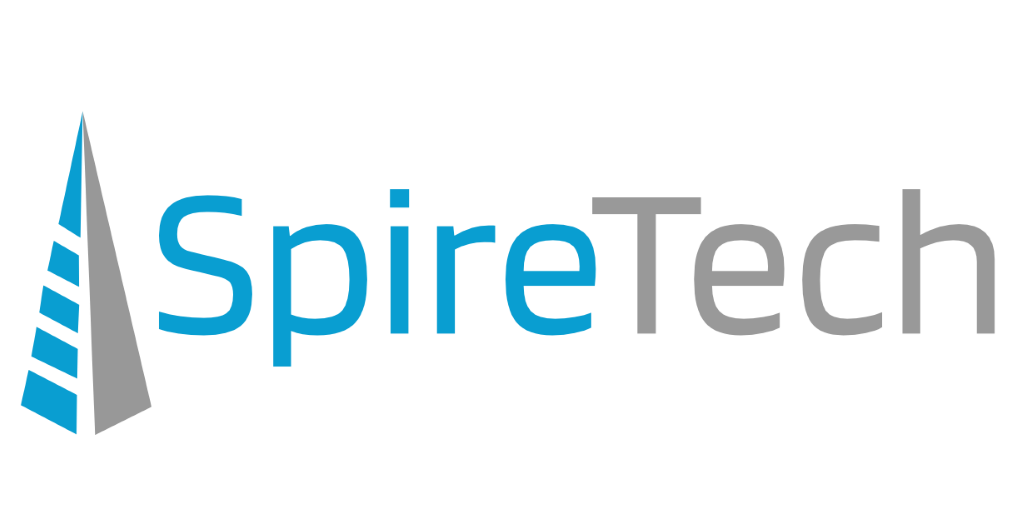As many Windows 10 users have found out, the new update procedures can cause massive problems for users. No longer can you delay updates until it is convenient – only reboots. Now windows will run updates as soon as Microsoft decides you need them, and worst of all this latest round of updates seems to be slowing even the most powerful machines down to a crawl while the updates are applying. Hopefully Microsoft will see fit to add control over updates back in.
As many Windows 10 users have found out, the new update procedures can cause massive problems for users. No longer can you delay updates until it is convenient – only reboots. Now windows will run updates as soon as Microsoft decides you need them, and worst of all this latest round of updates seems to be slowing even the most powerful machines down to a crawl while the updates are applying. Hopefully Microsoft will see fit to add control over updates back in.
Here at SpireTech we have firsthand experience with just how crippling it can be to have many of the machines in an office become unusable at once. Last week several of the Windows 10 machines in our office started responding slowly at first, but within minutes we were unable to perform most basic tasks.
Things like the control panel and task manager would take upwards of 10 minutes to load. A little digging revealed that it was the Delivery Optimization process, this process handles the Windows 10 feature that allows it to send and receive updates from other machines on your network.
The process for applying the temporary fix that allowed us to continue using our machines is below:
- Open the task manager with Ctrl+Alt+Delete
- Go to the services tab
- Click on the button labeled “Open Services”
- Find the “Delivery Optimization” service and double click on it
- In this windows change the startup type to disabled and then reboot the machine.
This allowed us to continue using our machines again until it was convenient to allow the updates to take over.
Curiously both of the machines that we first encountered this problem with had the feature to get updates from other machines on the network disabled when they were setup. So far we have not seen any ill effects from disabling this service, however it should be considered a temporary fix. It appears that leaving the machine running overnight with the service running will clear up the issue, however that will leave the machine unusable during this period.